In this guide, you will learn how you can build a search query from Picky Assist to your Gmail web application using the Mini App Builder
This Mini App is useful for following cases
- A customer is chatting with you in the Picky Assist Teambox and you want to quickly search the email conversation in your Gmail.
- No need to manually copy and paste or switch windows, in a click it will open your Gmail account and show you the search result which can save a lot of your valuable time.
Pre Requisite
- Picky Assist account
- You must be logged into your Gmail account in the same browser
Getting Started with Connector
You need to create a connector in your Picky Assist account, log in to your account then from the left side More Menu -> Automations -> Connectors
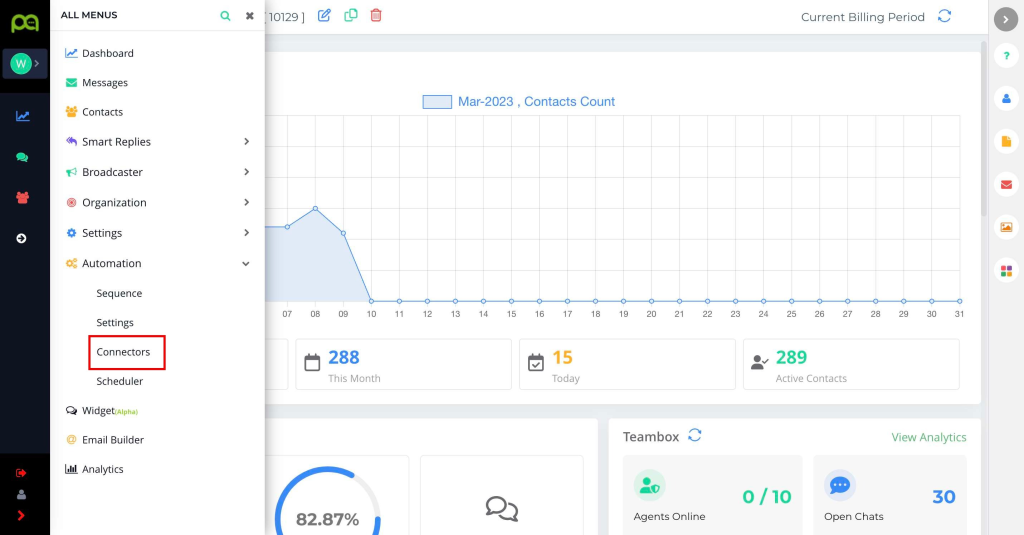
Then click on the “Add” button then give a name and description to the connector and click on Create button as shown below;
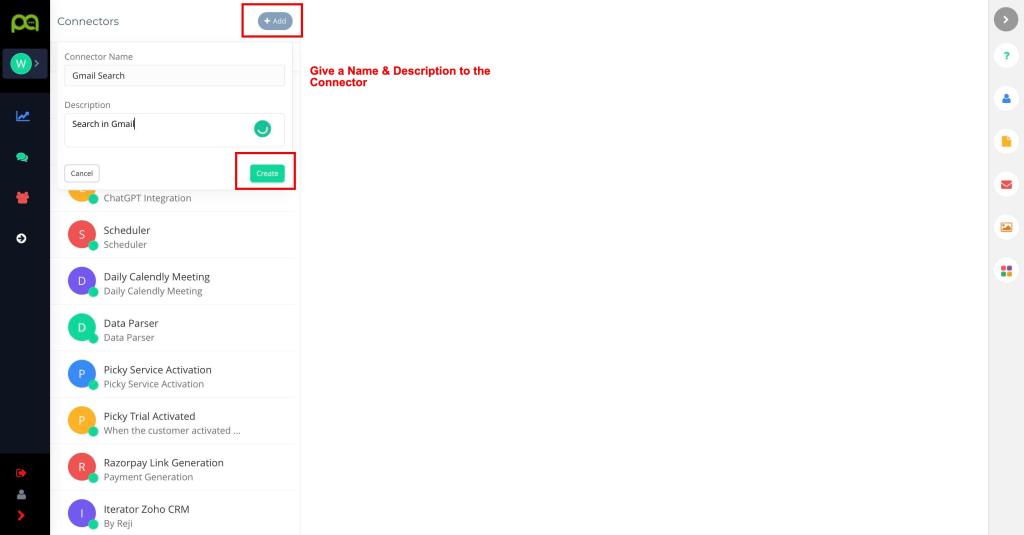
Then click on Mini App Builder from the right side of the connector as shown below;
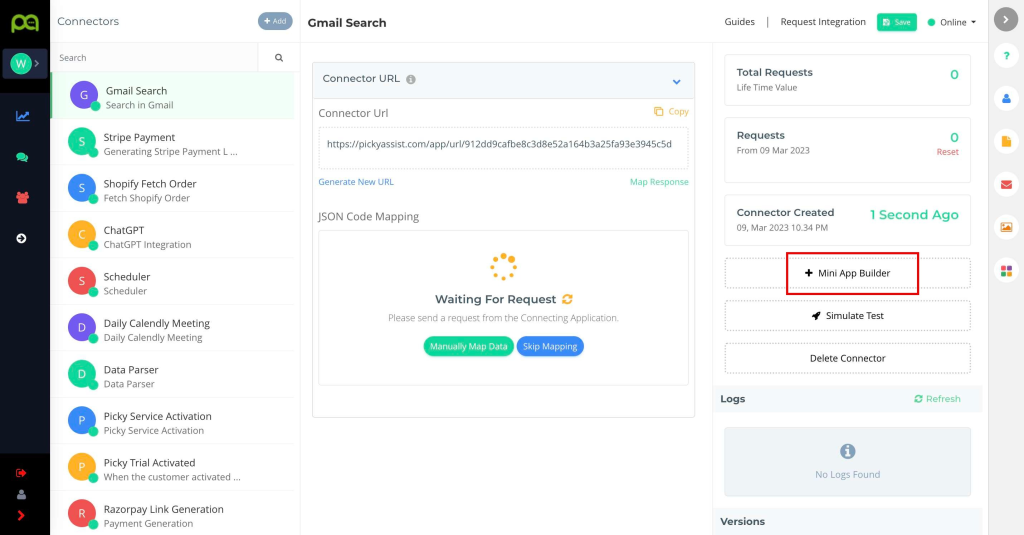
Mini App builder will open in a popup as shown below, you need to give a name and description to the mini-app button which will be show to your users
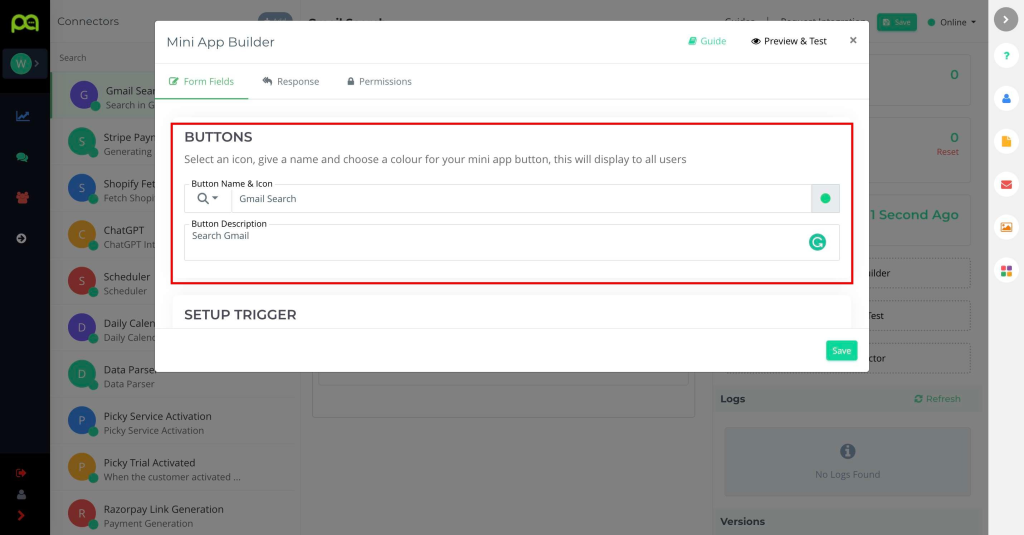
Then select the Trigger URL method and then select Trigger URL, then copy and paste the URL https://mail.google.com/mail/u/0/#search/ inside the Trigger URL as shown below;
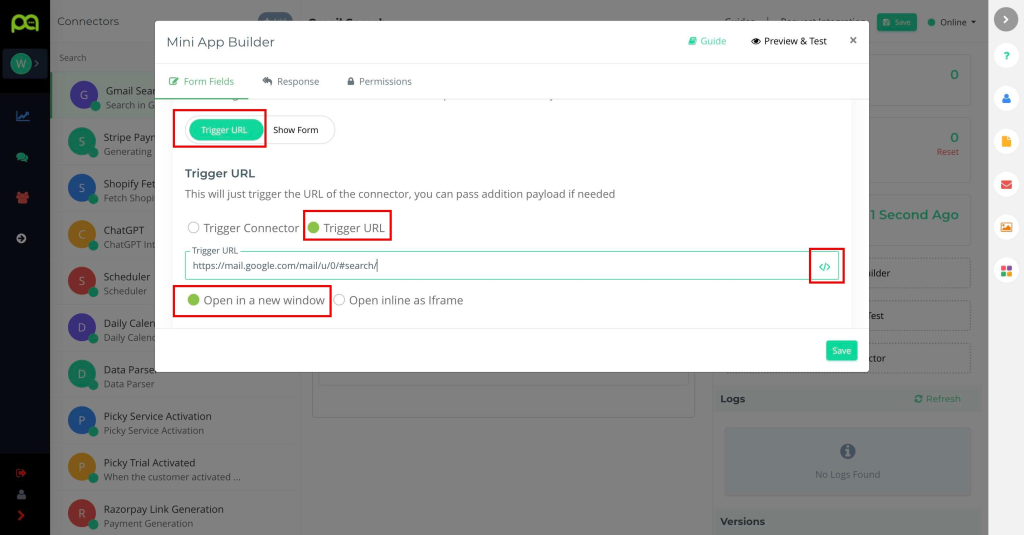
Now using the attribute </> select the email attribute as shown below, this will look like this https://mail.google.com/mail/u/0/#search/{{email}} and when the user clicks this button from the Picky Assist Teambox or Contact and if the email is saved against the contact then it will automatically open the Gmail in the new tab with the search result;
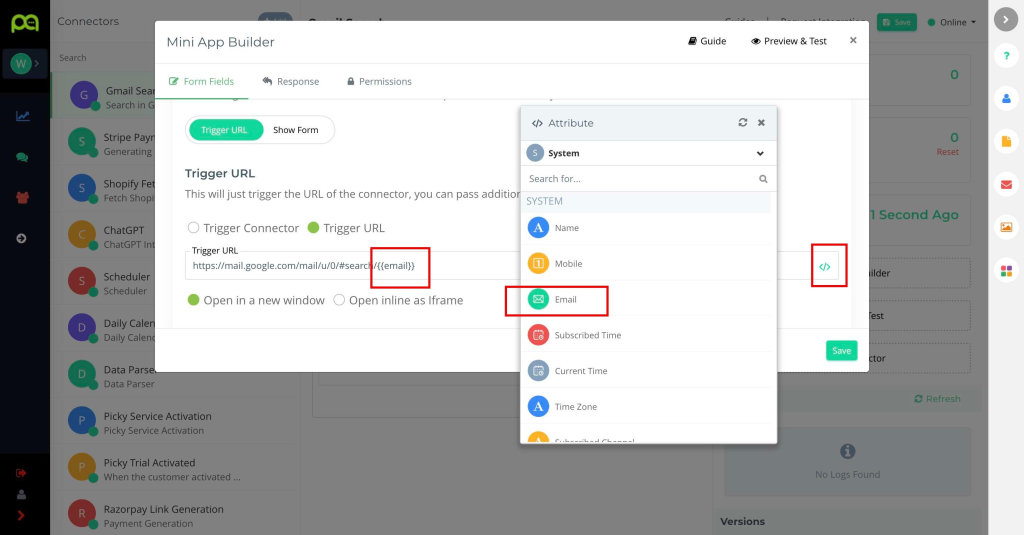
If you wish to share the mini app with other users then you need to give permission, by selecting one or more roles as shown below;
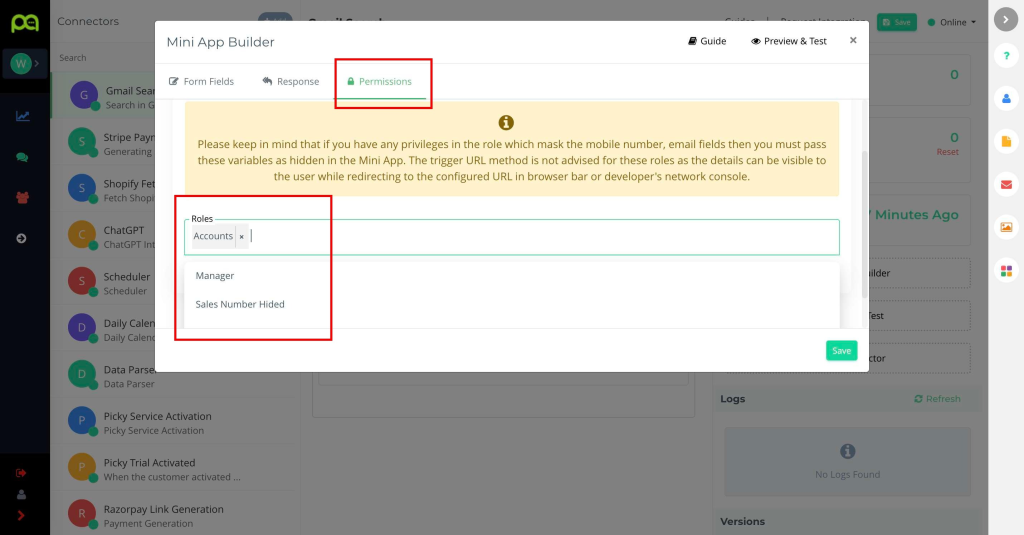
Click on the “Save” button to complete the mini app integration.
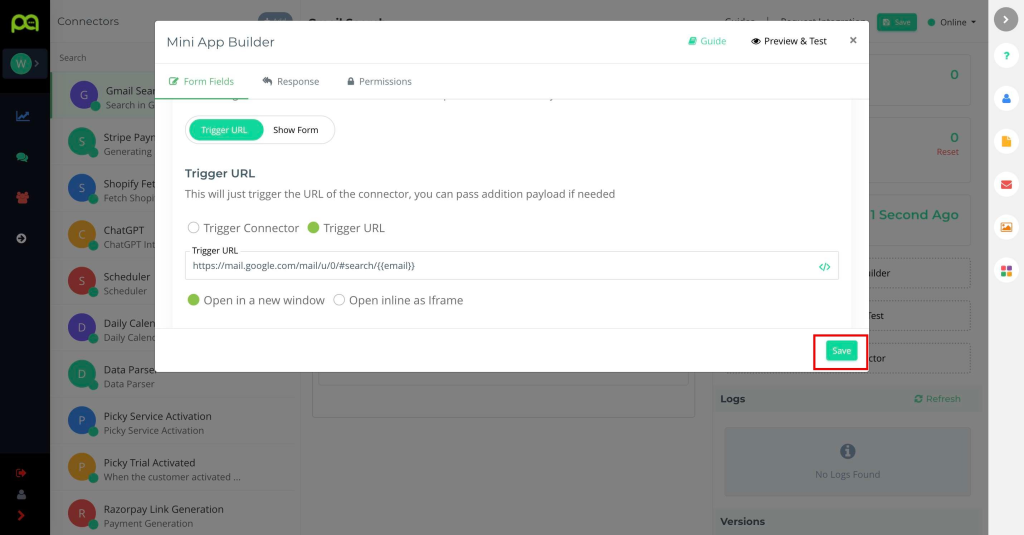
Testing the Integration
Go to Teambox then select any contact which has an email address saved, then click on the Mini App button as shown below, this will open Gmail in a new window
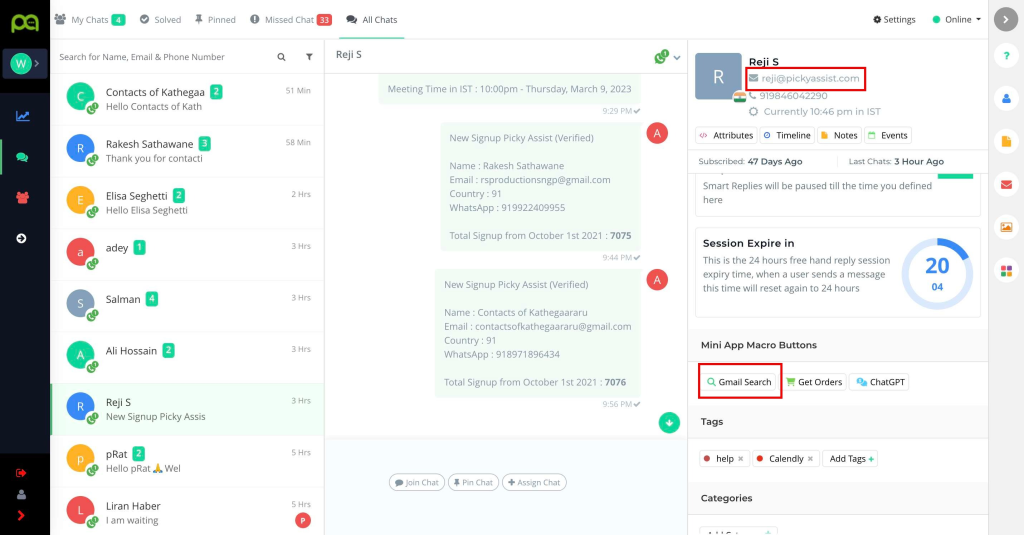
You can also open it from the right-side contact menu on any web page as shown below, then from the contact, you can click on the mini app to open Gmail in a new window
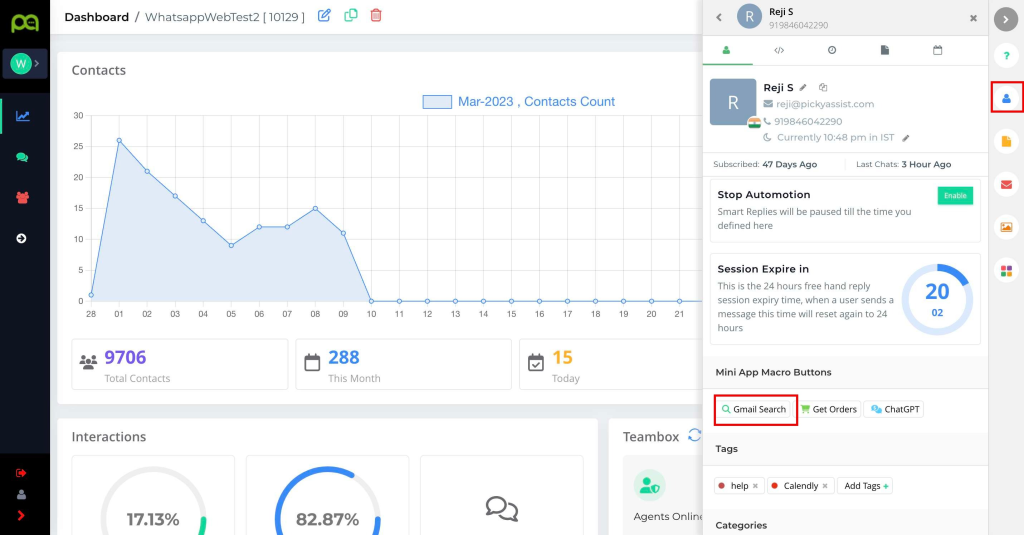
In case the system doesn’t find the email address of the contact then it will prompt you to enter the same then click on Continue
You can also connect Google Search, Truecaller, Linkedin or any application that supports deep linking through URL’s using the same method by just changing the Trigger URL

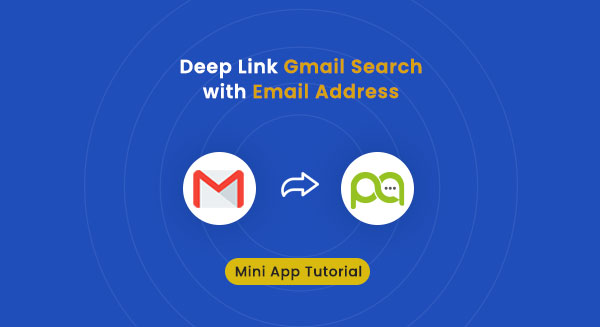
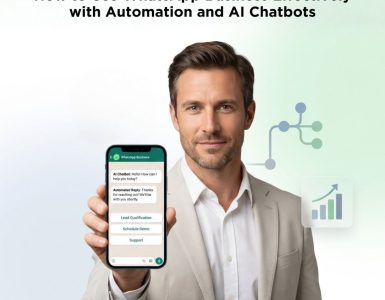

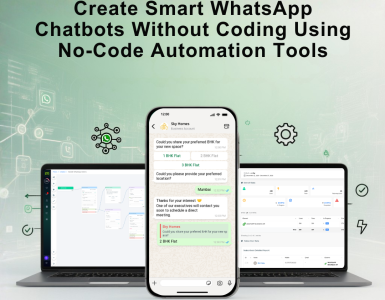
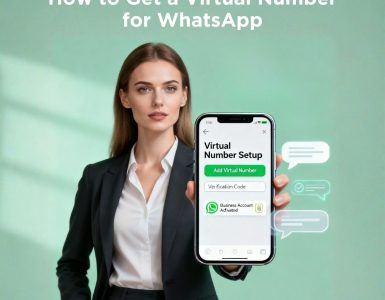
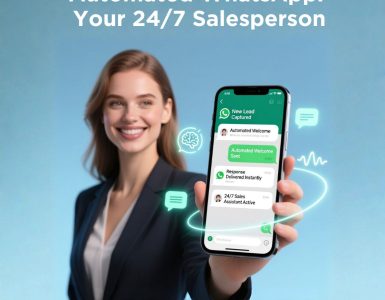
Add comment