In Beta Now Refer API Doc
Introduction
WhatsApp keep adding more messages formats to their messaging app to make the communication more seamless and frictionless, July 2021 WhatsApp Introduced a new message type “List Messages” and buttons now made available through Session messages as earlier, button’s was earlier available only through Template Messages
From July 2021 onwards it’s possible to send messages with optional header, footer in session messages as well, when passing the head and footer the body character will limit to 1024 when compared to the 4000 characters for text only message type.
List Messages
Using list message business can send a menu as message with upto 10 lists or choices separated by optional section and header, a great feature to showcase product category, recent orders, saved card details,faq etc
This type of message offers a simpler and more consistent way for users to make a selection when interacting with a business
List Message Specifications
- Users cannot select more than one option at the same time from a list or button message, but they can go back and re-open a previous message.
- It’s possible to use header and footer
- List messages cannot be used as notifications. Currently, they can only be sent within 24 hours of the last message sent by the user. If you try to send a message outside the 24-hour window, you get an error message.
- Supported platforms: iOS, Android, and web.
- No Template Approval Needed
- List can be dynamically generate based on the conversation context
- Able to pass your own reference value against each choice so that developers will get the value when a user make a choice.
- It’s possible to pass upto 10 choices in list and segregate the choice with Sections (Optional)
- Can’t use Media files with a list messages
Why You Should Use It
User Comprehension
When compared to text-based lists, interactive messages provide a simpler and more consistent format for people to find and select what they want from a business. During testing, people had higher comprehension levels interacting with these features.
Business Outcomes
During testing, chatbots using interactive messaging features achieved significantly higher response rates and conversions compared to those that are text-based.
Personalised
Populated dynamically in real-time and so can be personalised to the customer or situation. For example, you can show a List message of available time slots for appointment booking, or use Reply buttons to show previous delivery addresses.
No Templates
List Messages do not require templates or pre-approvals.
When You Should Use It
List Messages are best for presenting several options, such as:
- A customer care or FAQ menu
- A take-out menu
- Selection of nearby stores or locations
- Available reservation times
- Choosing a recent order to repeat
- Displaying last 10 order details
- Showing last few transactions
- Displaying Saved Card details
- Show delivery address to choose
Understanding List Message Components
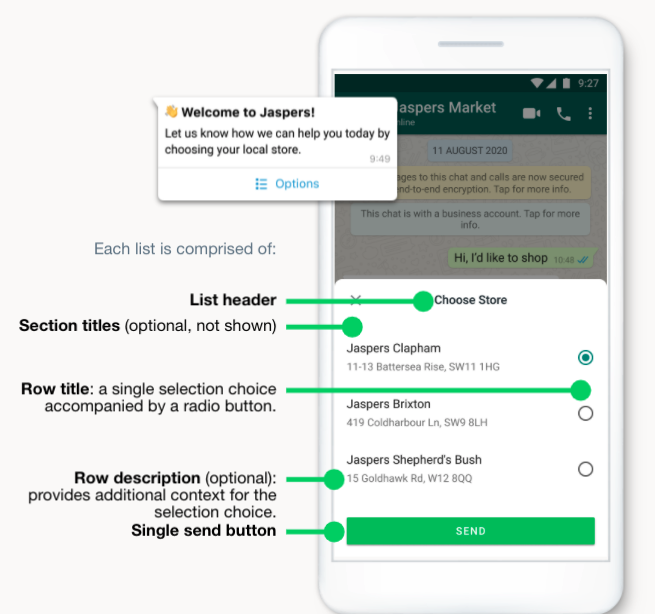
Interactive Quick Reply Buttons
WhatsApp first experimented the Quick Reply buttons with WhatsApp Template messages now from July 2021 onwards it’s extended to Session messages as well, now business will able to send a message with upto 3 quick reply buttons and button text can now generated dynamically.
Quick Reply Button Specifications
- Ability to use with Image/Video/Document/GIF media files
- Supports Header & Footer optional
- Upto 3 text buttons can be placed in a message
- Buttons will automatically disable once a user is selected i.e user able to select only one button at a time
- Button supports only Text (no emoji) upto 20 characters
- No approval needed so button can be dynamically generated as per the context of the conversation
- Able to pass your own reference value against each button so that developers can track which button got clicked by the user
When You Should Use this?
- When customer want to make a selection like Confirm an Appointment
- Submit feedback about an order
- Combine with List to use for an enhanced user experience
- Airtime recharge
- Changing personal details
- Reordering a previous order
- Requesting a return
- Adding optional extras to a food order
- Choosing a payment method
Understand Quick Reply Button Components
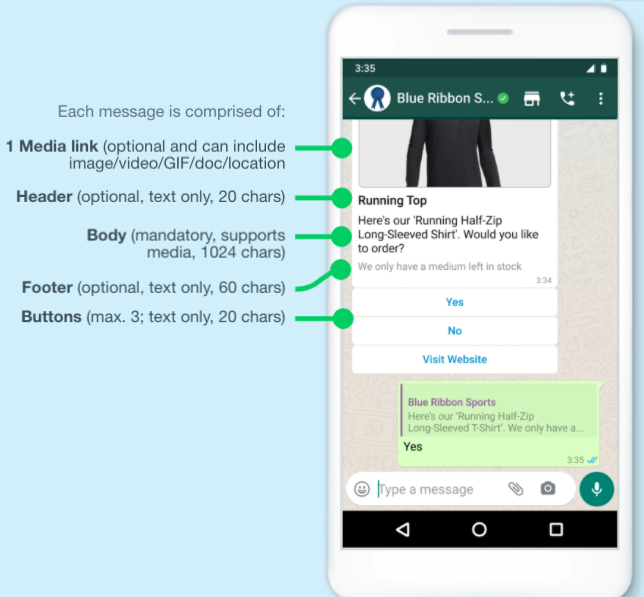
Watch the Video List Message & Quick Reply in Action
See how text messages compare to interactive messages:
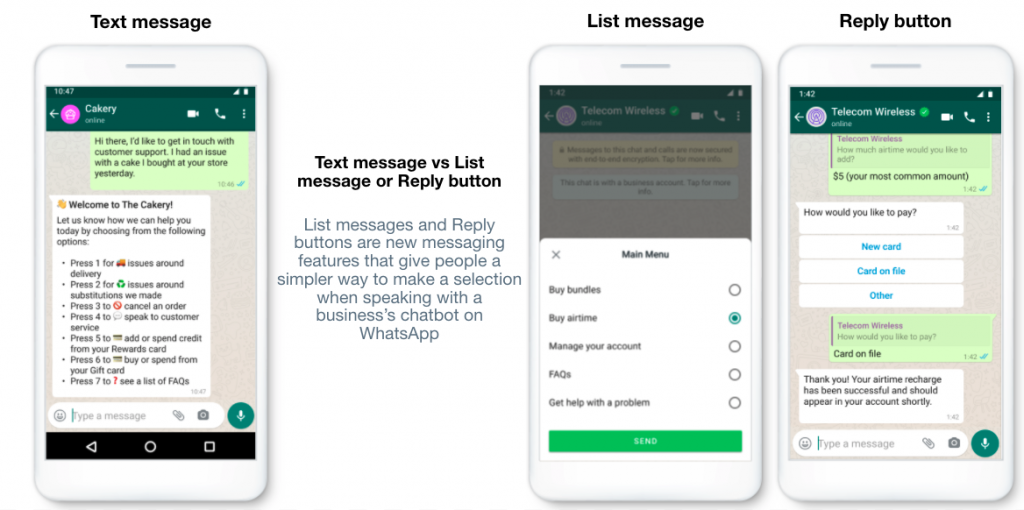
In Beta Now Refer API Doc

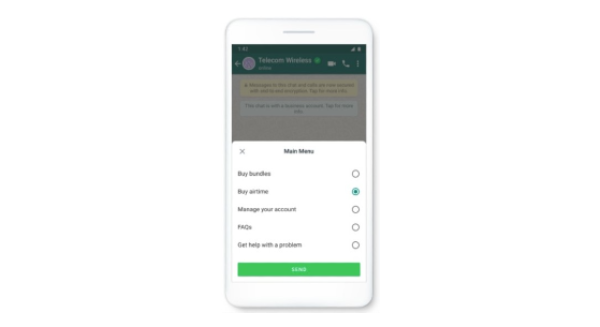
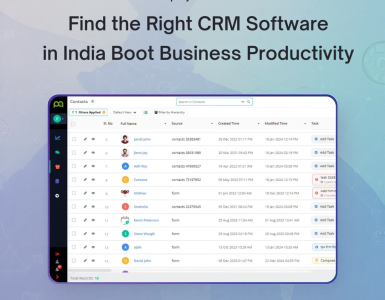
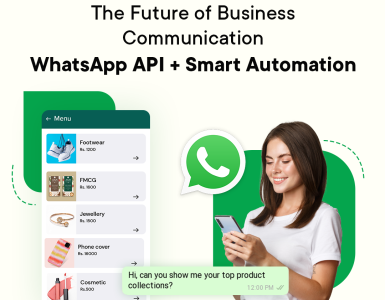
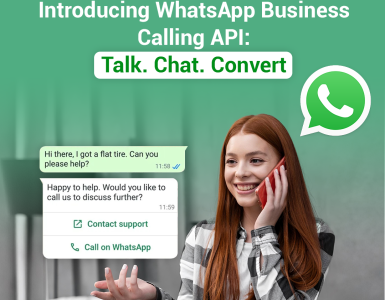


Add comment