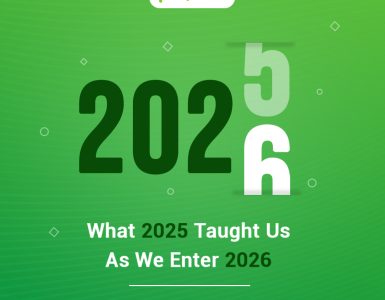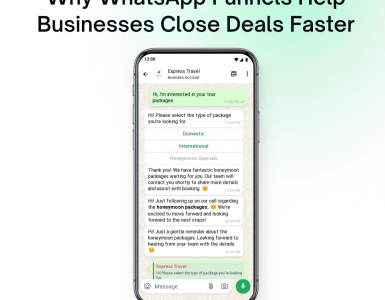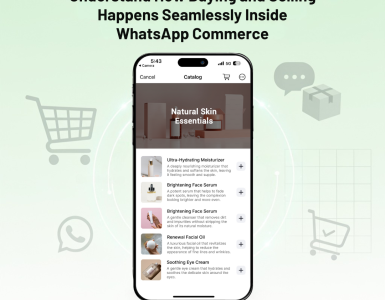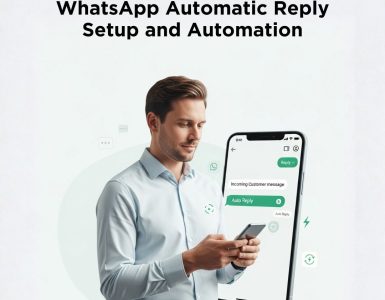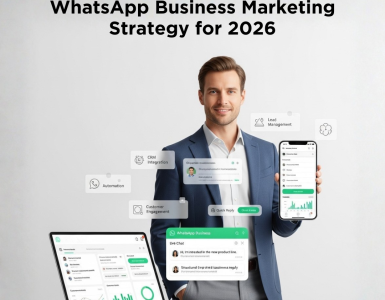In this article, we are going to explain how businesses can get Official WhatsApp Business Account approved by WhatsApp based on our experience of on-boarding 150+ clients with WhatsApp directly and through Solution providers.
First Step to Apply
There are 2 ways to approach WhatsApp for getting Official WhatsApp Business Account
- Apply Directly through WhatsApp
- Apply through a Solution Provider
Apply Directly through WhatsApp
If you have a team of developers who can host and manage the whatsapp docker services and integrate the REST API’s into your system then you can consider an on-premise solution. You can directly apply for a WhatsApp Business account here
Apply through a Solution Provider
Solutions providers are technology companies who having handsome experience with WhatsApp integration and usually offer you a simple API and ready-made solutions without worrying about the Infrastructure and managing the docker services of WhatsApp.
Before Your Apply
Before you jump into and apply please make sure you are clear about the WhatsApp Terms & Conditions, Approval Process & Pricing. Keep reading for complete information;
Limited Marketing Messages
WhatsApp wants to ensure their user base is not bombarded with marketing messages, so WhatsApp official API allows a business to send promotional messages which are approved by WhatsApp in advance and you might be wondering how they restrict this technology, let’s explain more about Template & Session Messages.
Template Messages
Templates are pre-approved messages from WhatsApp which used to send outbound messages like OTP, Shipping Alert, Transaction Alert, Appointment Alerts. Full Funnel Marketing or Promotional
Templates need to be used only if you want to send a message after 24 hours from your last user interaction. You can send any messages including marketing or promotional within 24 hours of last user interaction time.
- All outbound template messages are charged as per the destination country. See Country Wise Pricing Here
- WhatsApp offers price discounts for large messaging volumes starting from 750k or more template messages in a calendar month. See Volume-Based Pricing Here
- Currently, media files are not supported through templates and all templates must be approved by WhatsApp.
Sample Template with Dynamic Variable
Hello {{1}}. Your order has been dispatched on {{2}} through {{3}} and order number is {{4}}
You can request upto 250 templates per number and once it’s approved you can programmatically replace the dynamic elements like {{1}} to {{4}} with your own value. Read More About Template Approval Process
Session Messages
When an inbound message is received in your WhatsApp number a session will start and it’s valid for the next 24 hours, every time a user sends a message the session time gets updated to next 24 hours
When a user session is active you can send any type of messages including marketing, promotional, media, contact, location etc.
- A session is valid only for 24 hours from the last message received time of a particular user
- Any type of messages including promotional, marketing, images, video, location can send during the session period.
- WhatsApp will not bill for Session messages however almost all Solutions providers bills you for the session messages or platform charges from $0.00050 to $0.010. This is because of the docker service approach by WhatsApp which involves recurring technology costs.
Approval Process
WhatsApp usually takes 3 to 7 days for approving a WhatsApp Business Account and if you are directly applying with WhatsApp this may take more time than usual, based on our experience out of 10 only 2 manage to get approval directly from WhatsApp and that too takes more than 7 weeks.
Before you apply please make sure the followings;
- You should have a Facebook Business Manager because WhatsApp maps your Mobile number & WhatsApp Business Account to an existing Facebook Business Manager, in case if you don’t have one please create it for free. Click Here to Create One
- From November 13th, 2019 onwards WhatsApp required all the business should be approved and few contracts should be signed (Electronic) before approving any requests, you can start this process right from your Facebook Business Manager by uploading the documents as needed by Facebook. If the document submit button is disabled then don’t worry after we place the request with WhatsApp and the button will get activated so that you can submit documents easily
- Please note that your business and messaging needs must comply with the WhatsApp Business Policies | Commerce Policies | Opt-In Requirements
After Getting Approval
The process which you need to follow after getting the approval may differ based on how you managed to get approval;
Activating WhatsApp Business Account
After getting approval the very first thing you need to Create a WhatsApp Business Account inside the Facebook Business Manager
- If you got approval directly from WhatsApp then you have to Create A New WhatsApp Account from your Facebook Business Manager yourself.
- If you got approval through a Solution Provider then they will send you a request to your Facebook Business Manager and you just need to Click and Approve the request.
Activating WhatsApp Number
Once the Whatsapp Business Account is created you need to activate a WhatsApp Number.
You can use any existing mobile number, landline, virtual number, toll-free with WhatsApp as long as it can receive SMS or Voice Call.
If you want to use an existing WhatsApp number then before you register it with the official WhatsApp Business Account please delete the number from your WhatsApp Personal / Business Account which is configured in a mobile app. You need to delete it please note uninstalling the mobile app will not delete the number.
- If you got the approval directly from WhatsApp then you have to add a new number from your Facebook Business Manager and once the number is added WhatsApp will send you an SMS / Voice OTP which needs to be inputted in the respective field in order to link the number with WhatsApp Business Account.
- If you manage to get approval through a Solution Provider then they will place a request and WhatsApp will send you an SMS OTP which can hand over to them to link the number with WhatsApp Business Account.
After Activating the Number
Once the number is successfully activated you can start sending and receiving session messages immediately however to send template messages (after 24 hours) first you have to request the template and wait for WhatsApp approval.
- Those who manage to get approval directly from WhatsApp can use the Certification Authority (CA) to configure the docker app on your server and start building the conversation using API’s
- Those who manage to get approval through Solution provider can start using the service based on the connectivity they offer, majority of the solution providers offers Webhook & API to programmatically integrate WhatsApp with your Server or they may have Plug-In for Zendesk, SalesForce, Zoho CRM, Shopify etc
Myth About Getting Green Tick Mark & Display Name
Majority of people are in an impression that getting approval from WhatsApp means they will get Green Tick mark & Display name as default and user will able to see their brand name even if the number is not in their phone contacts, but the truth is as below;
- In order to get the green tick mark and display name, a business must apply separately through Facebook Business Manager after a few months of going LIVE with WhatsApp Business Account.
- WhatsApp will check for the Spam report and various scores in your account and take a decision. Read More
- Currently, the green tick mark is approving only for renowned brands and companies.
Choosing a WhatsApp Solution Provider
Below points may help you to choose a good solution provider ;
- Check whether they have successfully integrated any WhatsApp official solutions or not.
- Make sure they are GDPR Compliant or the ability to manage the data as per the law in your country.
- If you want to integrate the WhatsApp with your server or applications then make sure they have Webhook & API’s as a connectivity option.
- If you are looking for a UI based ready-made solution like using as Omni Channel Communication then make sure all your requirements can be full filled by their product.
- Make sure they have proper subscription management tools including OPTIN and OPTOUT management inline with WhatsApp Guidelines in order to avoid blocking your numbers.
- Ability to interconnect with the software you use like Zendesk, Zoho CRM, Gmail, Shopify or Zapier Integration.
- If you are paying session charges to any solution providers then make sure they have an option to blacklist a particular user and not to bill incoming messages from the blacklisted users. This is a very important feature in order to avoid generating huge bills which don’t add any value to your business. A competitor can bombard your number with lot many messages which result in high bills
You can try Picky Assist All In One WhatsApp Business Solution. Click Here for more details