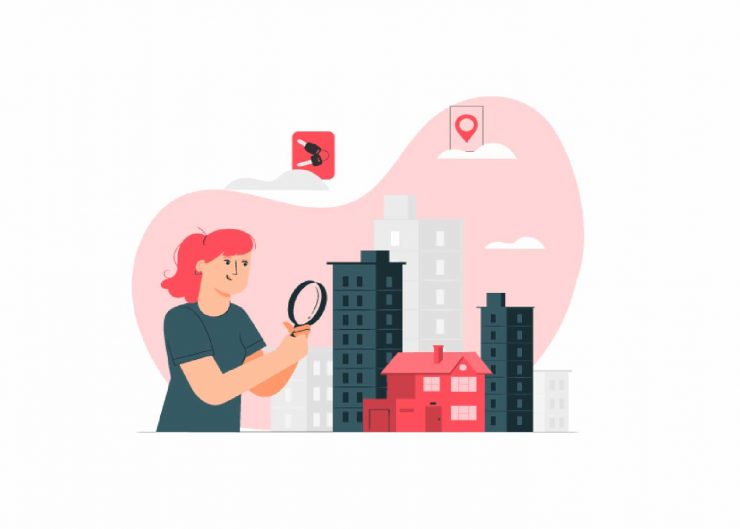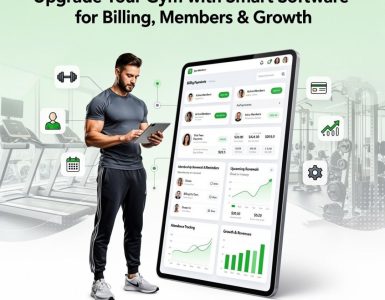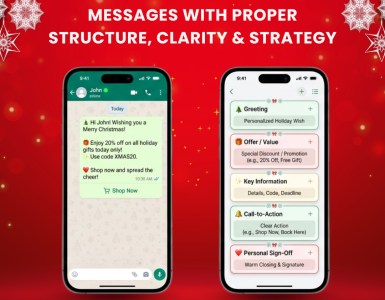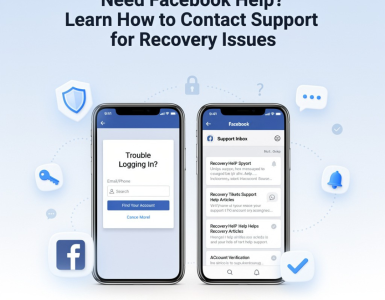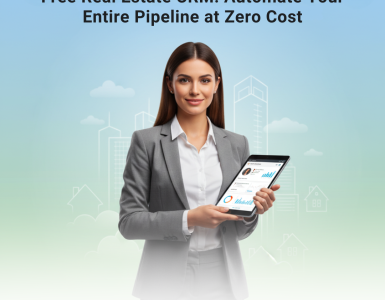MTG Realty – Malaysia
An agent who sells developers properties in Malaysia , make use of Facebook paid advertisement to generate leads, all the social media advertisement carries WhatsApp Link so that the prospective users can click and reach the agent.
Sales Closure : 1 to 3 months
Call to Action in Ads : Getitng Mobile Number & Optin to WhatsApp
Objective of the Ad Campaigns : Increase Visitors to Sales Gallery
2 Ongoing Project : Semi Detached & Double Storey Terrence
Lead Generation Strategy : Facebook Paid Advertisement
Action Plan With Picky Assist
✅ This action plan make use of Smart Replies, Social CRM , Sequence Automation tools seamlessly together to increase the overall efficiency of the business.
What you will learn after reading this article ?
- You will learn how to deep link your whatsapp call to action links with WhatsApp Link Constructor & Bitly
- You will learn how to configure the Answer bot which can handle conversations with users 24 x 7 without any agents
- You will learn how to use Social CRM to manage the complete sales cycle.
- You will learn how to segment users based on attribute values saved in your Social CRM against each user and send highly personalised mass messages with a click.
Personalised Call to Action Deep Links in Each Ad
Instead of putting the common WhatsApp link as Call to Action for all add we can put personalised link against each property , for that we can make use of WhatsApp API Link Constructor and Bitly
Advantages of personalise call to action link helps users to land the exact property they have seen in the Ad, suppose “Semi Detached” is the property customer is interested then on clicking the personalised link we can launch the user into the correct property rather than asking the user again to select the property they are interested.
Building Personalised Links
If you have 5 running projects then create 5 personalised link for each project , for example “Semi Detached” & “Double Storey Terrence”
In the above link you can see we have added %20 for replacing space between the word , the actual text was “Please send details of Semi Detached project” and we have replaced all space with %20 so that the link will not break when user clicks on it. The space replaced sentence will look like Please%20send%20details%20of%20Semi%20Detached%20project
Convert the Long URL Into Shorten URL
Now convert the above personalised link to shorten URL using Bitly and include the shorten URL in the Facebook / SMS/ Social Media Ads
Now, when a user seen the Ad and Clicks on the link it will automatically open the WhatsApp in their Desktop / Mobile with the pre-filled text which we put while creating the URL , here “Please send details of Semi Detached project” is the text we have put.
✅ We have successfully learned how to create a personalised deep links using WhatsApp URL Constructor & Bitly
Configuring the Answer Bot
Now we have to create categories, intent, question variations and answer in order to engage the users who clicks on the Facebook Ad URL’s
Before we start with smart replies , lets create the required categories and tags in Social CRM and a Sequence
Add Categories in Social CRM
Categories helps to identify the users who are interested in different projects , here we have created category for each each project as below;
Semi Detached
Double Storey Terrence
Using the categories you can send mass messages to the users who are interested in a specific project. You can also view how many leads collected from Facebook who are interested in different properties.
Add Tags in Social CRM
Tag helps to flag the user while they go through various stages of the sales process as below, you can manually add or remove tags in Social CRM or can set Smart Replies to automatically add or remove tag based on certain
New Lead
Contacted
Gallery Visited
Negotiations
Site Visited
Appointment Requested
Deal Closed
Using tag you can easily filter the users who have completed different stages of the sales process , like those who have done with the “Site Visited” which helps you to send personalised messages using broadcaster or can keep the track in Social CRM
Create A Sequence
Sequence helps to send series of messages to the users which are relevant to their enquiry , here if a user enquired about the “Semi Detached” project then create a sequence which contains certain informations about the project like
Gallery Visit
Testimonial
Offer
Right message at the right time will increase the sales closure chances by 50% so carefully draft your message here
We have just created 3 messages in a sequence which will send messages as shown here;
| Name | Time | Message |
| Gallery Visit | 2 Days from the enquiry date | Dear {{name}} Do you have any update for the project Semi Detached? We offer free pickup and drop to visit our Gallery , please reply with “Appointment Semi Detached” or click the link |
| Testimonial | 2 days after the last message i.e 4th day from the enquiry date | Dear {{name}} Semi Detached is a great place to live with all amenities at affordable price, watch what our existing owners are saying about the property |
| Offer | 3 days after the last message i.e 7th day from the enquiry date | Dear {{name}} We have an amazing offer for first 10 bookings ! Do you wish to schedule a free site visit ? Click the link or reply “site visit Semi Detached” to fix an appointment ! |
While creating welcome message in the smart reply we need to create an action so that the user will get auto subscribed to the Sequence which we crated , we will explain this later
Training Smart Replies
We have now reached our last and important step to train the answer bot in order to handle the users enquires effectively , lets explore
Creating Category in Smart Replies
We have to create category in smart replies in order to segregate the projects , so create a new category “Semi Detached”
Adding Intents to the Category
Now we need to add intents to each category so that the user gets the best answer , add following intent to the Category “Semi Detached”
Semi Detached
Adding Question & Answers
We have to add more question variations which users are likely to ask, first lets segregate the questions as topic below ;
Semi Detached (Welcome)
Location
Developer
Price
Layout
Amenities
Interior
Exterior
Appointment
Call Us
Offers
Adding Question Variations
Now lets add question variation for each questions since one question can be asked in different way by the users;
First we need to welcome the user with a reply when they send a message to your WhatsApp number after clicking the URL in the FB Ad, so we need to configure the reply for the question ;
“Please send details of Semi Detached project”
The very first step in the smart replies is to create a category in order to organise your projects , here we are going to create category for the project “Semi Detached” so just give the same name to the category
Question Variation
Semi Detached
Please send details of Semi Detached project
Send project details of Semi Detached
Project details of Semi Detached
I am interested in project Semi Detached
Answer
Welcome to MTG Realty ! Thanks for your interest in Semi Detached Property I am a bot at MTG Realty and i can help you to guide more about the property Semi Detached, you can ask me questions related to following quires 👇
Location
Developer
Price
Layout
Amenities
Interior Photos
Exterior Photos
Offers
Site Visit
Call Back
Like for getting the price of the property type “price“ and send as reply or simply type your query in detail
Smart Action
Smart Action is one of the most useful module of the smart reply , here we need to create following actions against the welcome question which so that system will do the following actions automatically
Subscribe to Sequence
Subscribing the user to a Sequence which we have created so that system sends automatic followup messages based on the intervals set by you.
Add A Tag
This action will automatically tag which helps to identifies the user later, since its a new lead we can tag user as “New Lead” when the user visits your gallery you can change the tag from New Lead to “Visited Gallery” manually from the Social CRM
Add Category
This action will automatically add the user into a category in the Social CRM , here in our case its “Semi Detached” category in the social CRM.
Send Email
This action will send an email to the sales team informing about the new lead , you can even send them a WhatsApp message by using “Send Message” action
Now when a new lead sends you a message the system will do the following actions automatically ;
Welcome the User with Welcome Message
Add A Tag “New Lead” to the user
Add User into Category “Semi Detached” in the Social CRM
Subscribe the User into a Sequence Campagin “Semi Detached”
Send an email to the sale team informing the new lead
✅ We have successfully created a welcome bot which sends a welcome message to the user and take actions which are useful for your business.
Adding More Question Variations & Answers
We have just added a question which replies to the user for the first time, in the welcome message we have created few topics like Location, Developer, Price Layout, Amenities etc
We need to add question variations for each topics in order the bot to handle all the user queries which are relevant to your project
| Topic | Questions | Answer | Action |
| Location | Whats Location of the Project Semi Detached Contact details of the project Semi Detached Share the google map location of the project Semi Detached Where Semi Detached is located | Here is the location map , <google map url> you can walk in the below address also<address> | |
| Developer | Which developer property is Semi Detached who is the developer of this property Semi Detached | This property Semi Detached is build by one of the famous and renowned builder in Singapore Eco World | |
| Price | Whats the price of the property Semi Detached How much its costs Semi Detached What are the available packages Semi Detached | Here are the prices of the property *Semi Detached* , this property has 2 options *Single storey semi d* Land size 40’ x 80’ Build up 28’ x 65’ Price RM465000 *Semi Detached* Double storey Terrence Land size 20’ x 94’ Build up 20’ x 43’ Price Rm476000 | |
| Layout | Layout of Semi Detached Please send floor plan of Semi Detached | Here is the Layout (Floor Plan) of Semi Detached <attach image> | |
| Amenities | Amenities of Semi Detached facilities at Semi Detached features of Semi Detached | Here are the amenities of Semi Detached <amenities> | |
| Interior | Can you please send few image of interiors of Semi Detached Interior images of Semi Detached Interior pictures of Semi Detached Interior photos of Semi Detached interior image of Semi Detached Interior picture of Semi Detached Interior photo of Semi Detached | Here are the few interior images of *Semi Detached* <attach media files> | |
| Exterior | Exterior images of Semi Detached Outside view of Semi Detached Exterior photos of Semi Detached Exterior pictures of Semi Detached | Here are the few Exterior images of *Semi Detached* <attach media files> | |
| Appointment | Appointment Semi Detached arrange site vists Semi Detached gallery visits Semi Detached i want to visit property Semi Detached | Thanks ! One of our executive will contact your shortly for fixing an appointment | Send Email to Sales Agent for fixing the appointment Tag User to “Appointment Requested” |
You might have observed that in the question variations we have appended “Semi Detached” with almost all questions , this will help the smart reply to decide the project more accurately when you have similar questions for different projects Event though the user no need to repeat typing the “Semi Detached” with all questions. Smart Replies using context feature the bot knows which project the user is talking to , after the welcome message the bot sets the intent and context to “Semi Detached” so all further questions which are related to the project “Semi Detached”will be answered accordingly.
If the user in between switch the question from one project to another then the existing context & intent will unset and new intent & context will set against the new project.
Lets Summarise
Lets Summarise what we have learned so far 👇
- How to make use of WhatsApp Link Builder and Shorten it with Bitly in order deep link and personalise.
- How to Create Category & Tags in Social CRM
- How to Create Sequence for sending automatic follow up messages
- How to Create Category in Smart Replies and add an intent against a category
- How to Create Question Variations based on topics and setting answers
- How to Set Actions against each question to take automatic steps like Adding a user into sequence , sending an email to sales team, fixing an appointment etc
✅ Now we have Successfully Created an Answer bot for Real Estate Business 👍
Now all the users clicking on the URL will be engaged by Picky Assist Smart Replies 24 x 7 without any employees.
How to Use Social CRM & Broadcaster to Manage Complete Sales Cycle
We have successfully engaged a user 👍 your user might have experienced one of the best virtual assistance 🤩but it’s not the end of the conversation, the conversation will continue till the Deal is closed or even after , now lets explore how Social CRM & Broadcaster helps your business in the entire sales journey.
Now lets assume your business User Journey / Sales Stages as below ;
| Sales Journey / Stages | Description |
| User Engagements | Bot |
| Personal Meeting | Sales Team |
| Site Visit | Sales Team |
| Negotiations | Sales Team |
| Bank Loans Eligibility Check | Preparing Documentation – Sales Team |
| Booking | Preparing Invoices and Collecting Money |
| Documentation | Preparing documents for the legal registrations |
| Full & Final Settlement | Full and final settlement and handing over the property – Deal Closed 👍🏽 |
Explore below how Social CRM can make this journey smooth for your sales team
Social CRM
We have now leads coming and our answer bot engage the user 24 x 7 by providing the basic details about their interested property but a bot cant sell the property without a human touch 😔, now lets involve some human 👨🏻into the conversation ;
Managing Leads
All the new leads which are engaged by the bot are avaiablle in the Social CRM -> Subscribers with a Tag “New Leads” and assigned to the Category “Semi Detached”
If the user have requested for the appointment then you can see the tag “Appointment Requested” against the user .
First go through the conversation history which the user had with our bot , this will help to understand what all informations the user have gathered so far from the bot.
We have the mobile number so lets speak with the user to collect more informations .. wait .. wait .. dont be hurry ! how we are going to store the informations which we are going to collect during the call 😬??
Here our next feature comes “Attributes”
Create Attributes to Save Custom Data’s
Attributes are custom data fields where you can save any information’s of your users., below are the general data points which need to gather during the first call, still there are many other informations which we may need to gather during the entire sales journey ;
| Attribute | Type | Tips |
| Name | Text | Its a system attribute, you dont need to create |
| Gender | Choice | While creating you need to select “Choice” and give Male, Female as choices |
| Preferable Locations | Text | You can enter the user preferred locations separated by comma |
| Profession | Text | Capture the profession of the user to identify the financial background and loan eligibility |
| Budget Range | Text / Choice | Recommend to create few slabs based on the different properties ranges as choice Below $10,000 $10,000 to $50,000 $50,000 to $1,00,000 Above $1,00,000 |
| City | Text | Where the user is currently living |
| Email which may required to send some quotation etc, yes you can send through WhatsApp also 😊 | ||
| Address | Text | To offer a free picky up for a site visit |
| Estimate Buying Time | Date | Prefer to understand the |
| Profile Category | Choice | This is to classify the profile of the category to decide the buying power like HNI (High Net-worth Individual )VIP (Very Important Persons) Business Doctor Engineer |
| Loan Required | Choice | Whether the user required for a loan to buy the property Yes No Maybe Not Decided |
| Stage | Choice | This will help to identify the stages which are passed by the user through the sales cycle User Engagement Personal Meeting Site Visit Negotiations Bank Loan Eligibility Booking Documentation Deal Closed |
Now you are ready to call the user , during the call ,collect the information and feed it into the Social CRM against the user so that you can classify the user using the attribute values in later stages
During the call the user expressed his interest to see the property next week and requested to followup after a week time since he is busy with some office works ..
Great ! Now how to ensure that you dont miss this followup next week ?, well here is our next feature comes “Tickets / Tasks”
Followup Using Tasks / Tickets
You can create an internal ticket / task in the Social CRM against the user in order to effectively keep the track of each stage in the user journey with your company.
Give a name of the task as “Site Visit” and input the conversation details for future references , then click on “Remind Me” and input the date which the user told to follow-up.
You can keep the task open until the Site Visit Got completed since when you call next time user may again postpone the site visit to another date , so just update the same task conversation as comments and enter new “Remind Me” date.
Once the site visit stage is completed you can mark the Task as “Completed” by entering the client feedback as comment into the “Site Visit ” task and moves the user into the next stage of the sales journey “Negotiations” , replicate exactly what you have done in the “Site Visit” Stage.
Create a new task “Negotiations” and enter all conversations as comments, if required create “Remind Me” dates against each comments .
✅ We have Successfully learned how to make use of Social CRM to effectively manage the complete Sales Cycle
Broadcaster for Sending Segmented & Personalised Messages
Conversations are endless , so let’s explore more how the broadcaster feature helps to send personalised messages to a segment of users who are engaged with your business in various stages
Now you have users data which are going through different stages of the sales cycle and let’s say you want to send an exclusive offer to a segment of users as below
Subscribed before 1 month
Tag equals to Hot Leads
Category equals to Semi Detached
Stage equals to Site Visited
Estimate Buying Time between __ and ___
The above filter will create a segment as per the criteria and the special offer message will be send only to users who meets the criteria.
✅ We have come to an end of this article and if the article was useful for your business then please like below to inspire us for similar articles.