In this guide, we are going to explore the possibilities of integrating WhatsApp with Sendinblue using Picky Assist Connector.
Pre-Requisite
- WhatsApp Channel Enabled Picky Assist Account
- Access to Picky Assist Connector
- Sendinblue Account with Admin Privileges
About Sendinblue
Sendinblue is one among the best all-in-one platform which helps businesses to build stronger customer relationships by integrating a bunch of services together like Email, SMS, Facebook, Chat, CRM, Forms, List Segmentation and much more..
Capabilities with Picky Assist Connector
When you connect your Sendinblue account with Picky Assist Connector you can achieve below-mentioned capabilities to enhance your communication with your customer’s
- Send A WhatsApp Message When A Campaign is Opened / Clicked /Unsubscribed
- Start a WhatsApp Drip Campaign When a Link is Clicked in an Email Campaign
- Integrate with Sendinblue Workflow Automation to Perform Advanced 100+ actions
- Send a WhatsApp Message / Start a WhatsApp Drip Campaign When an Abandon Cart is Recorded in the Connected E-commerce site with Sendinblue
- Send a WhatsApp Message / Start a WhatsApp Drip Campaign when a form is filled and submitted.
- Send a WhatsApp Reminder to a Contact to check and important Email
- Send A Birthday / Anniversary Greeting Messages through WhatsApp
- Sending a WhatsApp message when a certain value of the Contact Attribute is true/false like tag is not “VIP”
- Send a WhatsApp Message to the Sales team when a Contact Returns to your Website or a specified page in the Website
- Send a WhatsApp Message to the Sales team when a Contact is clicked in an external link
Primarily you will able to take actions/perform condition in the Picky Assist Platform when any of the below events happen in your Sendinblue Platform, below is the list of events Sendinblue Supports now;
- Clicked, Delivered, Unsubscribe in Marketing Email
- Click, Delivered, Unsubscribe in Transactional Email
- When Contact is Added to a List
- Whenever a Form is Submitted
- Whenever Contact Birthday or Anniversary matches the current day and month
- Whenever Contact Attribute value is true or false
- When Contact visits your Website or Specific Page
- When Contact is clicked in an external link
How It Works?
Picky Assist Connector makes use of the Sendinblue inbuilt Automation Workflow & Webhook module to listen the real-time event alerts from the platform and then based on the event type you will able to create a filter and relevant action to be taken.
Getting Started
The first step is to go to Picky Assist and create a Connector URL, just make sure the Connector is in Online Mode to start accepting requests from Sendinblue whenever the subscribed event is triggered.
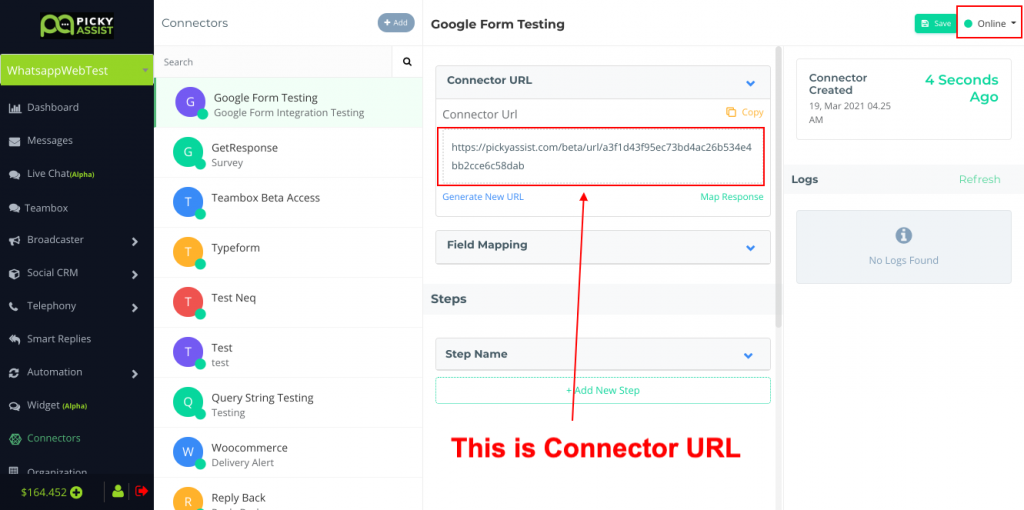
Creating Automation Workflow in Sendinblue
Now, we need to create a webhook for getting event updates, i.e whenever an event happens in the Sendinblue Picky Assist will be notified through Webhooks about the event and the Connector will perform the steps configured by you.
Login into Sendinblue and navigate to Automation
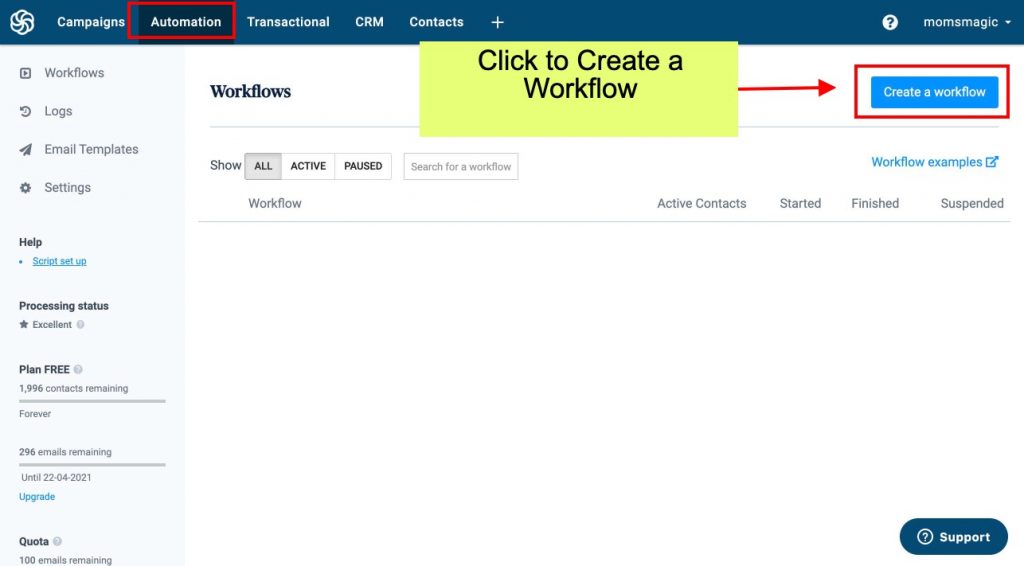
Create a Workflow by selecting workflow type and give any name to identify as shown below;
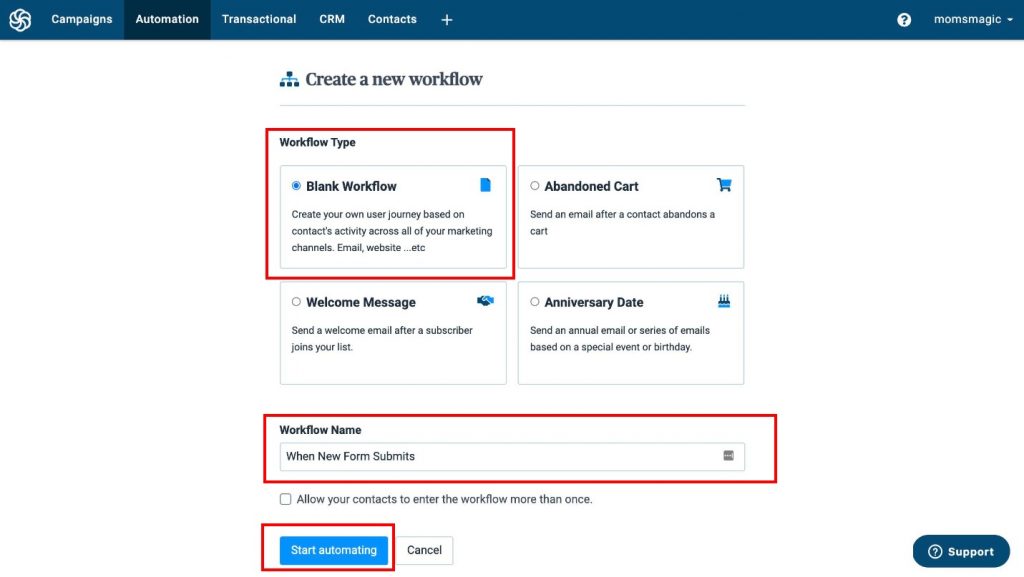
Now we need to select an entry point, entry point means when the workflow should get executed, you will have many options to select as per your different usecases, now we are going to select “New Contacts Submits a Form” i.e whenever a contact fills any form this workflow will get triggered.
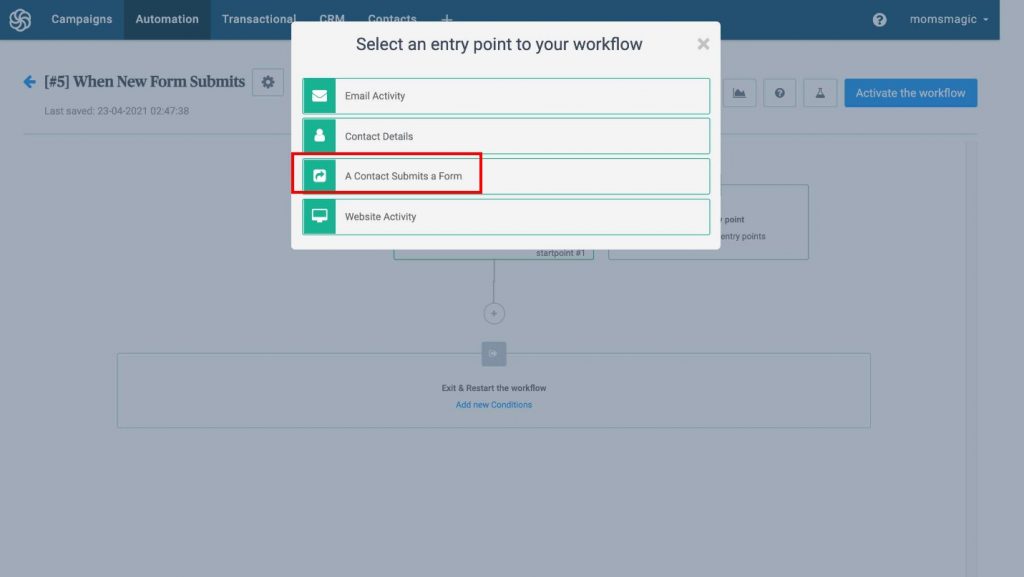
Now you have to setup an Action i.e whenever a trigger happens what action should be taken, here we have to select “Call A Webhook” as shown below;
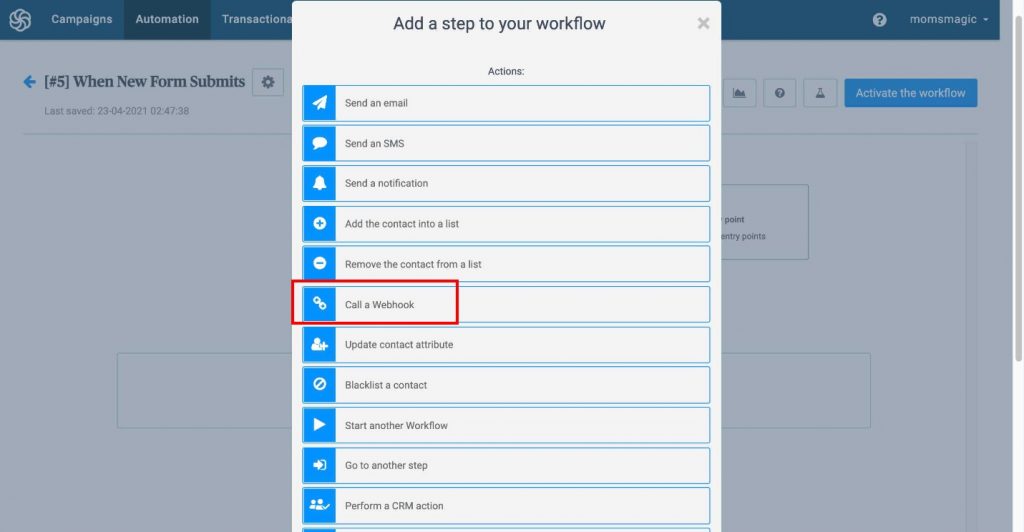
Now we have to copy and paste the Connector URL which we have created in the Picky Assist Connector and make sure you have ticked the “I want to send contact properties to the webhook” so that we receive the mobile number saved against the contact.
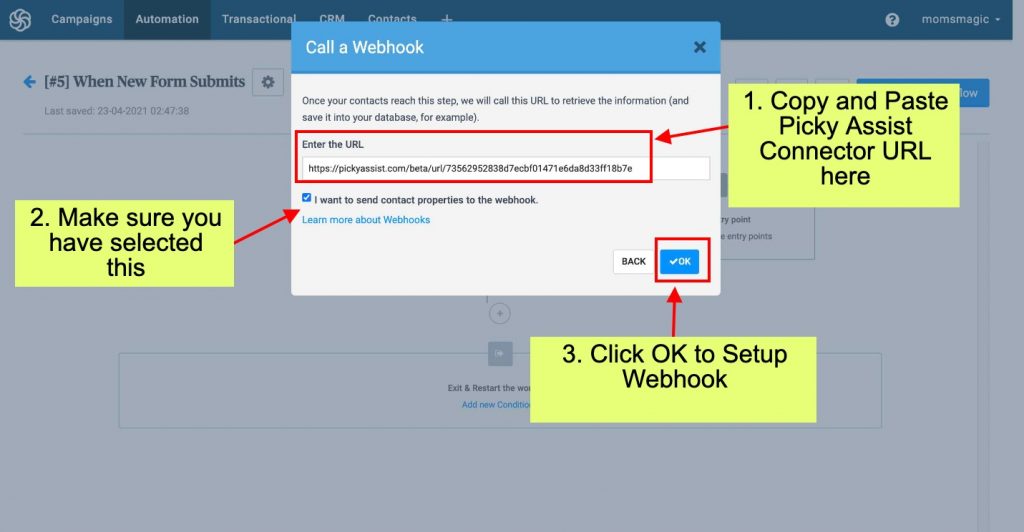
Now you will able to see a screen something similar as shown below;
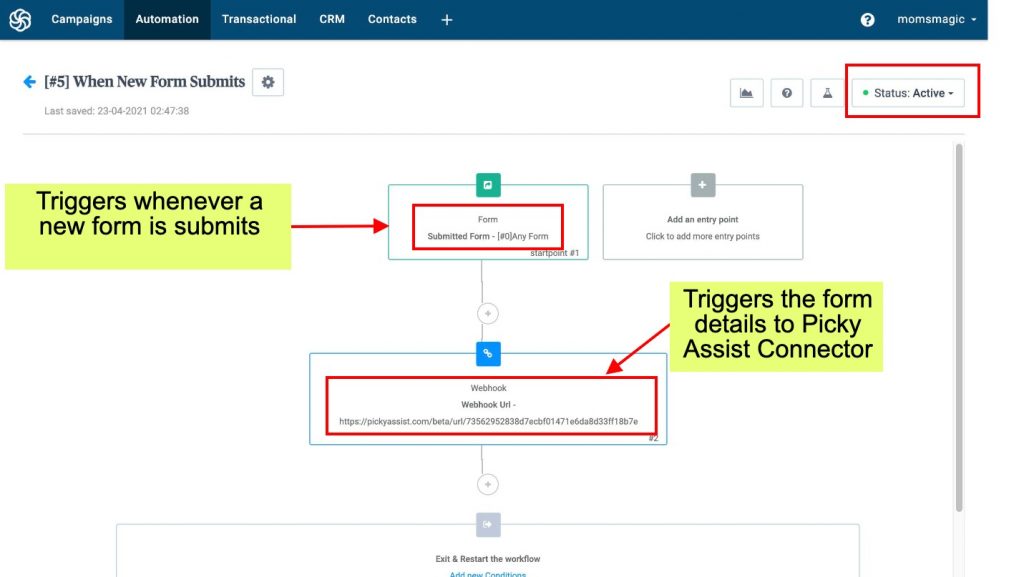
Now we have successfully created an integration between Sendinblue and WhatsApp through Picky Assist, whenever a new form is submitted the details will be pushed to Picky Assist Connector and you will have the option to take different actions like Sending A WhatsApp Message, Adding the Contact to a WhatsApp Drip Campaign etc as per your requirements, you can see the below references for more details


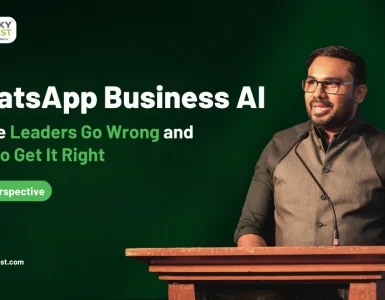
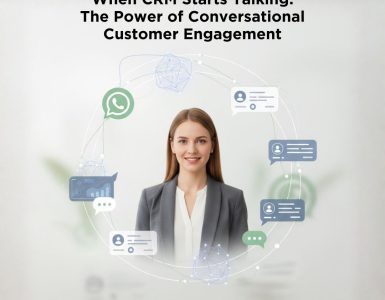
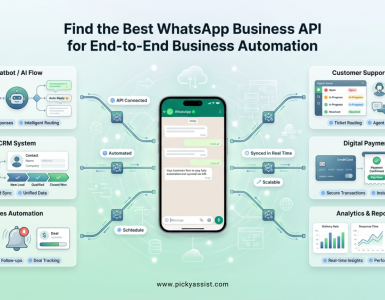
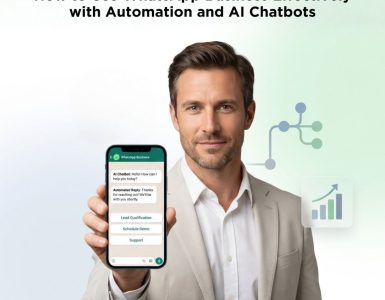
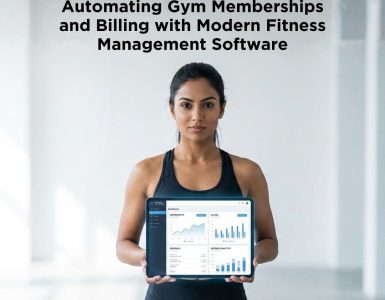
Add comment