In this guide we will learn how to Integrate WhatsApp with LightFunnels and how you can create a WhatsApp funnel for upsell
Pre-Requisite
- WhatsApp Channel Enabled in the Picky Assist Account (Create Free Account)
- Access to Picky Assist Connector
- LightFunnels Account
What is LightFunnels?
LightFunnels is a beautiful and blazing fast funnels to help you sell your products and turn your visitors into buyers. Read More
Capabilities with LightFunnels & Picky Assist
When you connect your LightFunnels account with Picky Assist Connector you can achieve below-mentioned capabilities to enhance the business communication with your customer’s
- Sync Contacts to Picky Assist Platform
- Start a WhatsApp Conversation in the Teambox Instantly when a new contact is created in the LightFunnels
- Assign a Team Member in the Teambox Instantly to engagement with the customer when a new order is received in the LightFunnels
- Instantly loop multiple teams using Picky Assist Teambox when a new purchase received in your LightFunnels Page.
- Start a WhatsApp Drip Campagin whenever a contact is created / updated in LightFunnels
- Send a WhatsApp Message whenever a new purchase is created
- Create Broadcaster to send WhatsApp messages in bulk.
- Get Contextual informations from LightFunnels to Picky Assist Teambox .
Supported Triggers
LightFunnels supports following triggers and whenever these events occurs you can configure your Connector to take various actions in Picky Assist like Sending a WhatsApp Message, adding or removing a contact from a sequence etc.
- New Order
- New Payment
- New Order Item
- New Contact Form
- New Signup
- Contact Updated
- New Checkout
- Update Checkout
How It Works?
Picky Assist Connector makes use of the inbuilt LightFunnels Webhook feature to build the automation. Picky Assist Connector allows you to generate a unique webhook URL which can be configured in the LightFunnels platform, so whenever an event happens in the LightFunnels software it will trigger the details to the configured Webhook URL, Picky Assist receives the data and process the way you configured it, like sending a WhatsApp Message, Assigning a Team for instant Collaboration etc
Getting Started – Generating Webhook URL
The first step is to go to Picky Assist and create a Connector URL and get ready with the Connector URL – Read More on How to Create a Connector
Second Step – Configuring Webhook URL
Configure the Webhook URL in the LightFunnels under Settings -> Webhooks and click on “Add new Webhook” as shown below;
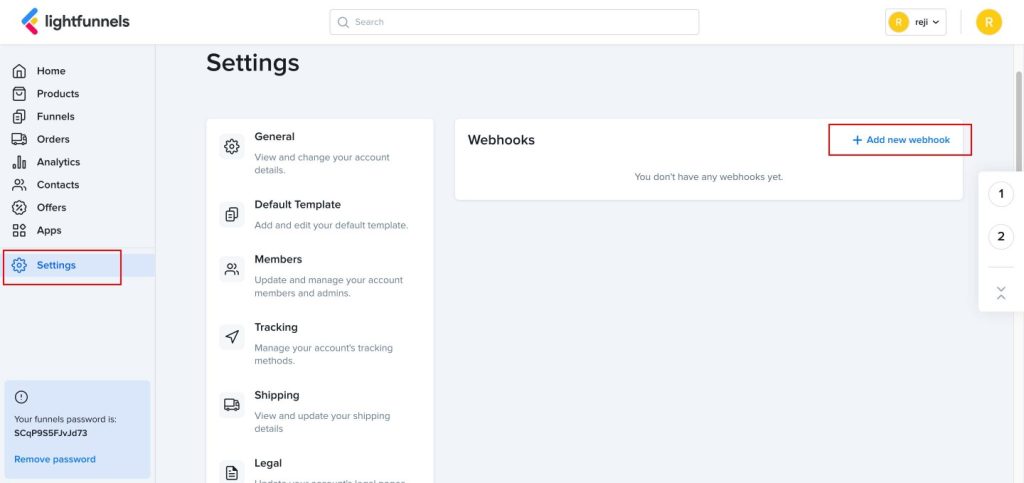
Select Event Type from the drop down as shown below;
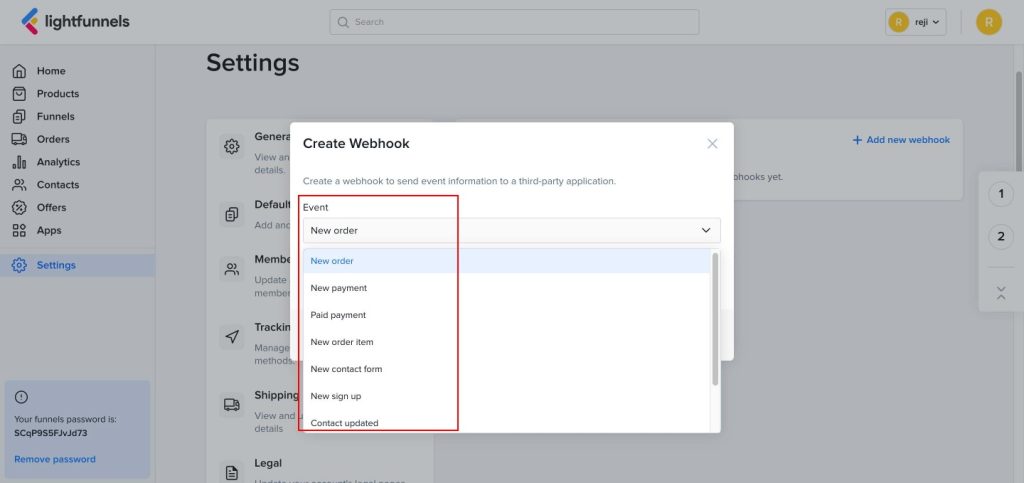
Copy & Paste the Webhook URL from Picky Assist Connector to LightFunnels as shown below;
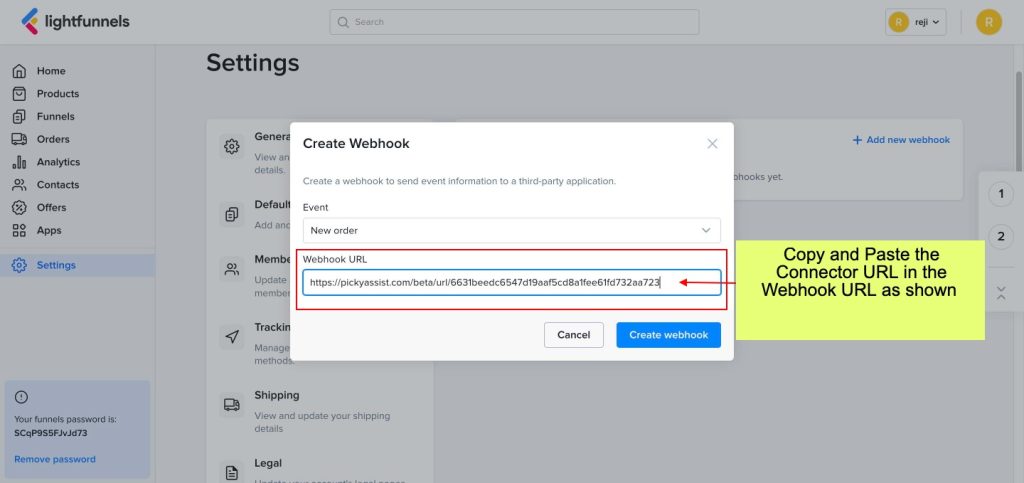
Testing the Integration
Based on the event type you have selected you need to create an event like Making an Order, Submitting a New Contact form etc so that Picky Assist connector will receive the structure of the data which can be used for further actions like Sending WhatsApp Message, Adding Contact into a Drip Campagin etc
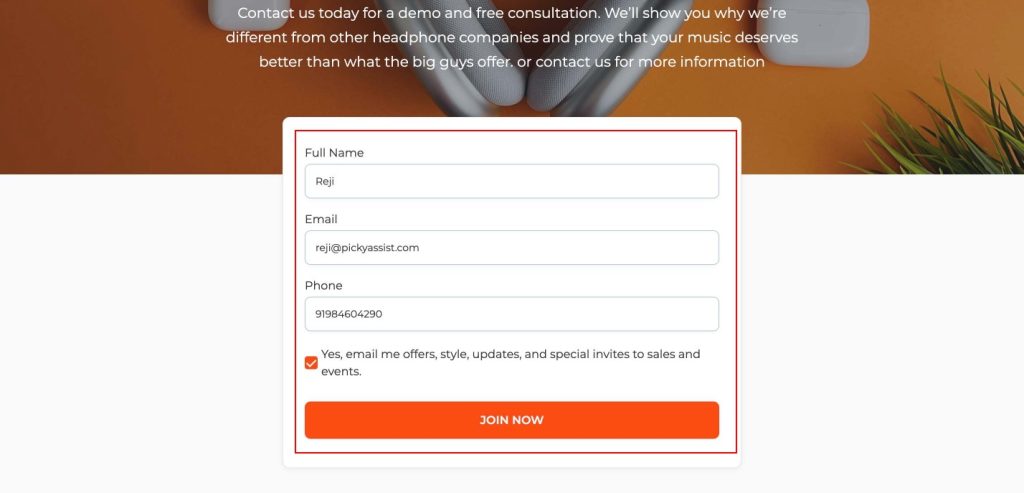
Configuring Actions in Connector
This is the last step in which you need to configure the actions in the Picky Assist Connector i.e what action Picky Assist Connector should take when a new event is received from the LightFunnels, you can choose the 20+ actions or create conditional actions with filters or even Scheduled Actions with Smart Delay etc
Mapping Fields
You can see all the fields from your LightFunnels inside the Picky Assist Connector as shown below, you can build advanced automation or actions with Picky Assist family of products.
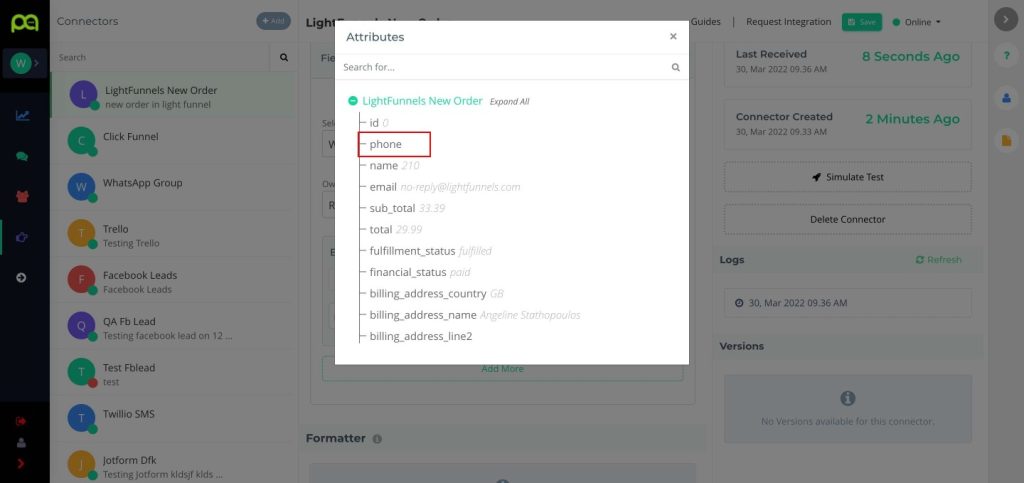
Adding Live Event Feeds
Live Event feed is one of the unique feature of Picky Assist Teambox which helps your users to get more informations about the event which happens as a result the chat allocation is happened, this is useful for users to get more contextual informations while assisting the customers, this also avoids navigating to multiple system to check the context of the event.
For an example if the chat is allocated when a new customer submits a contact form in your LightFunnels page then you can show the contact form details right inside the Teambox so the agent who assisting the customer can avoid asking the details again and effectively handles the query. You can even create filter condition based on the form data like if the customer country is not USA then route the chat to the global team etc
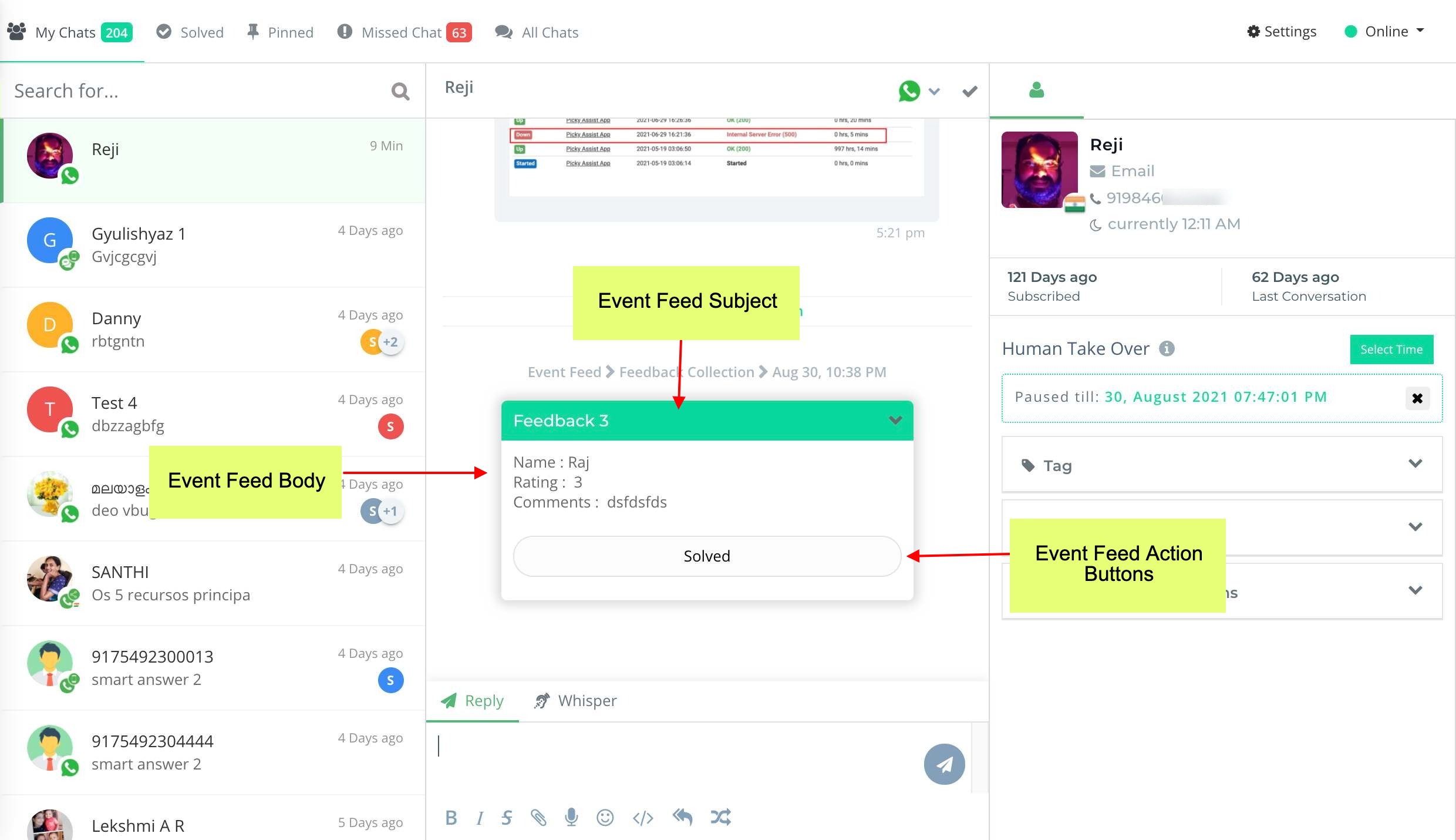
Please note that if you have more than one funnels and if each funnels have different data structure in the contact forms then you need to make use of the Picky Assist Filter & Route to Another Connector feature to create different actions for each Contact Form, for an example in the Funnel1 Contact form you ask for Mobile, Email, Name, Country and in Funnel2 Contact form you need only Mobile & Name since both the Contact page structure is different you need to create 3 Connector here to work.
Connector 1 : This will be the primary connector which receives all events from all your contact forms in the LightFunnels into Picky Assist Connector, you need to copy and paste the Webhook URL in the LightFunnels for this Connector and in this connector you need to create 2 Steps i.e Step for Funnel1 and Step for Funnel2 and in each step you have to Create Filter & Action after that you need to create 2 more connectors in the Picky Assist
Connector 2 : Connector 2 receives events only from the form which you specified in the filter and take actions according.
Connector 3 : Similarly Connector 3 also receives events only as per the filter condition you configured in the Connector 1

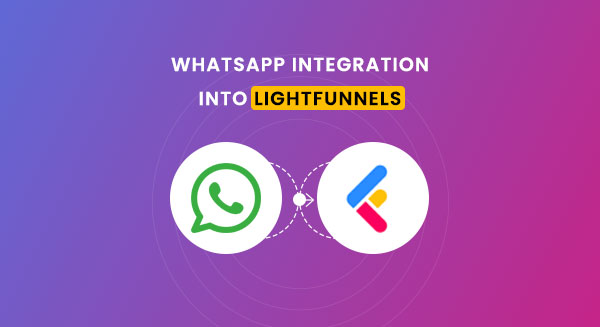

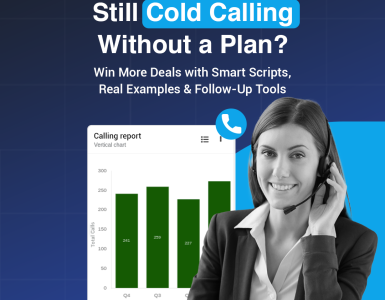
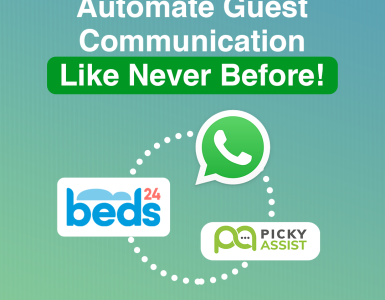
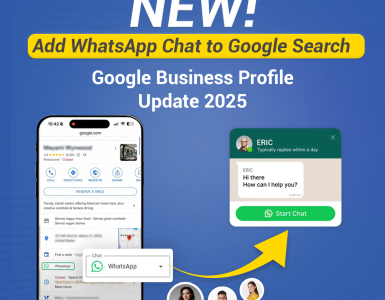
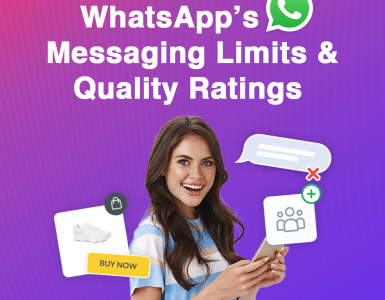
Add comment